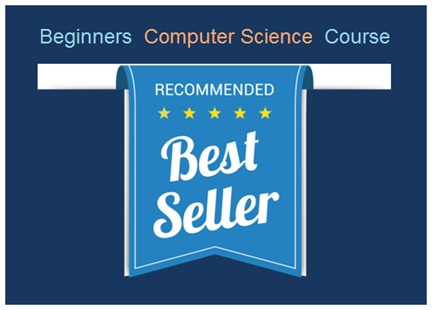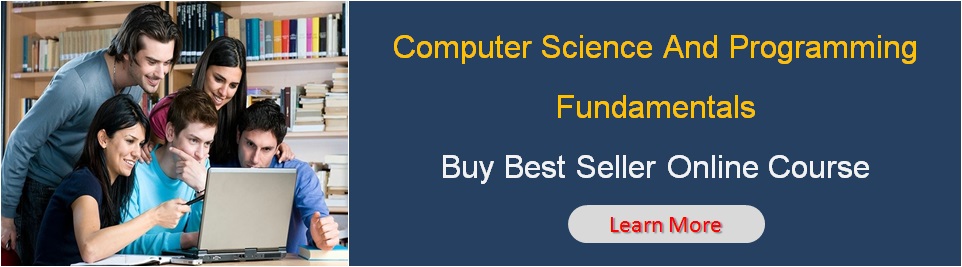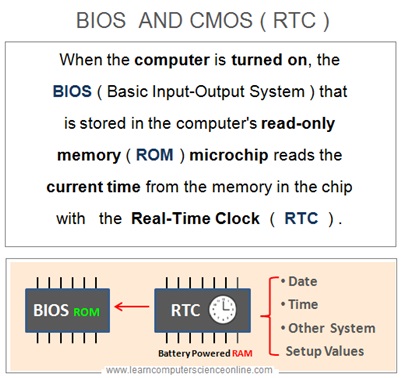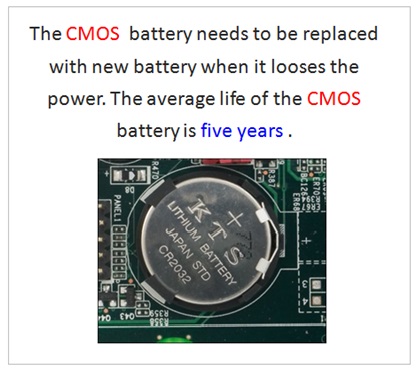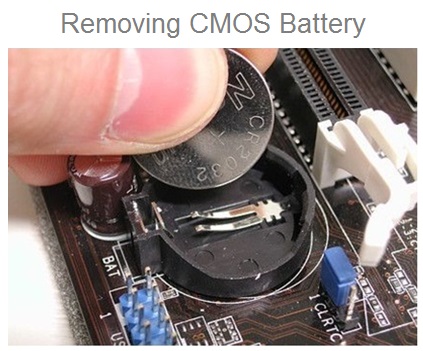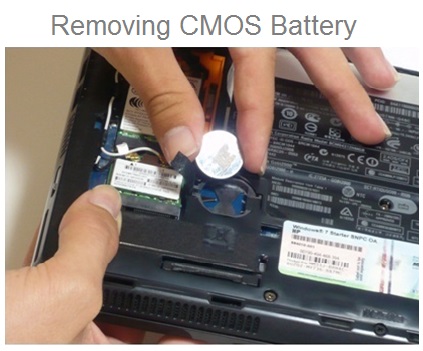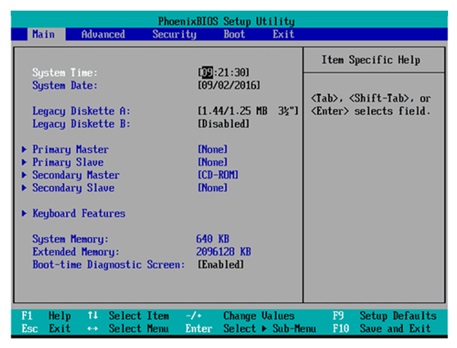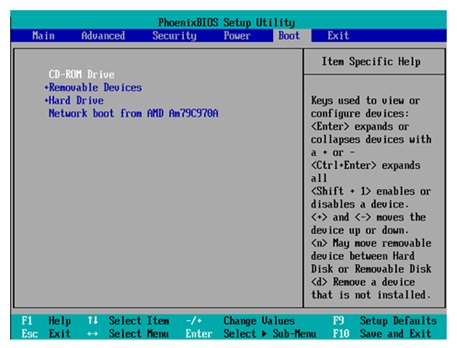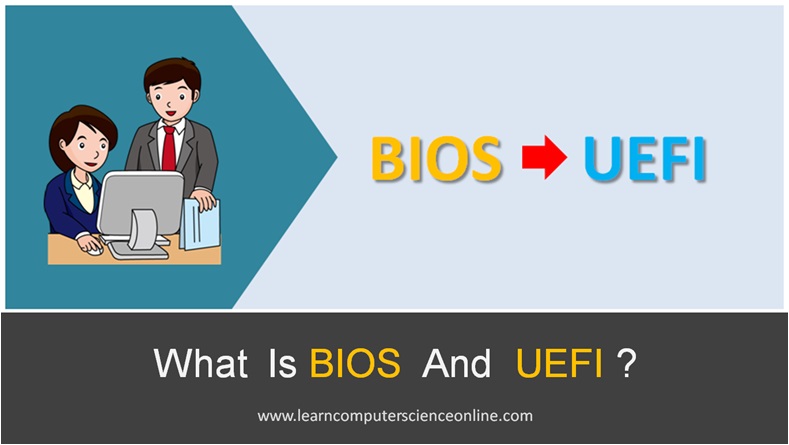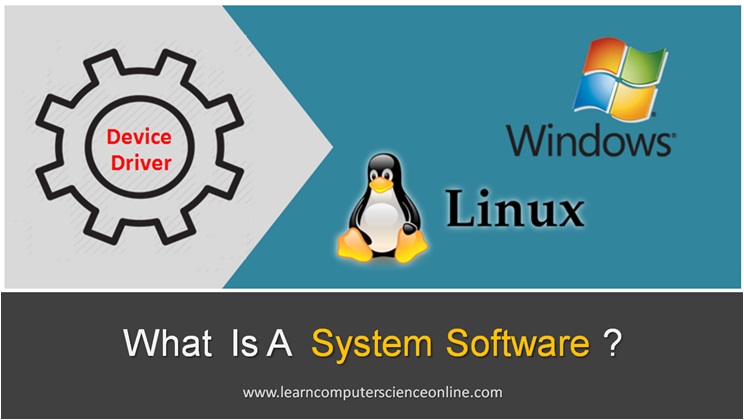BIOS And CMOS
Basic Input Output System
BIOS Setup | BIOS Functions | Booting Process
CMOS Battery | CMOS Reset
BIOS stands for Basic Input Output System. It is a fundamental component of a computer’s firmware, providing the necessary instructions for the system to boot up and initialize hardware components during the startup process. The BIOS is an integral part of the motherboard and is stored in a non-volatile memory chip.
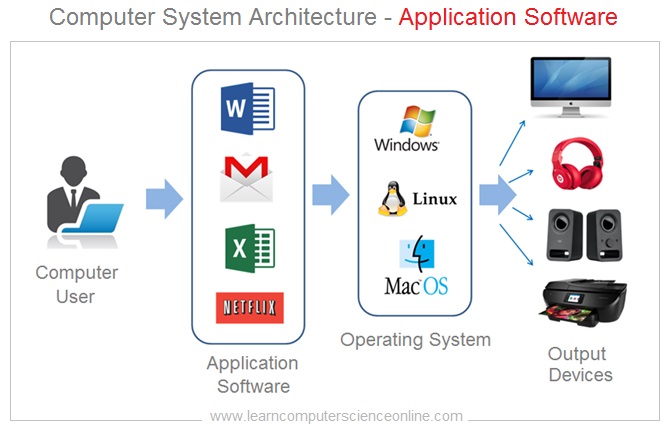
The BIOS stands for Basic Input Output System. The BIOS ( also referred as ROMBIOS ) is a system utility program which loads the operating system when computer is switched on.
Both BIOS And CMOS work together to load the operating system. The CMOS is a small battery powered RAM memory which retains the user settings and other data required during the booting process.
In this article , we will discuss in detail what is BIOS , Functions Of BIOS , Booting Process , BIOS configuration , CMOS Battery , CMOS Reset and other related topics.
BIOS stands for “Basic Input/Output System.” It is a firmware (software embedded in hardware) that is present on the motherboard of a computer. The BIOS is responsible for initializing and configuring various hardware components during the boot process, ensuring they work together harmoniously to allow the operating system to load and run.
It’s important to note that with the advent of newer technologies like UEFI (Unified Extensible Firmware Interface), the traditional BIOS is being phased out in modern computers. UEFI offers a more advanced and flexible firmware interface, but it still serves the same fundamental purposes as the traditional BIOS.
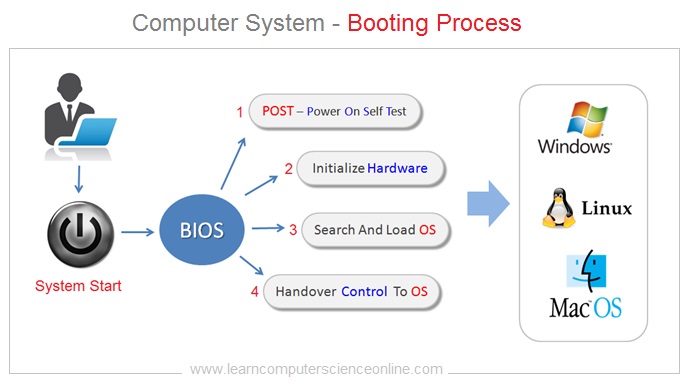
In recent years, the Unified Extensible Firmware Interface (UEFI) has become a modern replacement for the traditional BIOS. UEFI offers several advantages, including support for larger storage devices, faster boot times, a graphical interface, and enhanced security features. While the term “BIOS” is still commonly used, many modern systems use UEFI instead.
Understanding the role of BIOS or UEFI is essential for troubleshooting hardware issues, configuring system settings, and performing system maintenance on a computer.
What Is BIOS ?
The operating system is a system software and an essential component of every computer system. The operating system acts as an interface between computer system hardware components and the application programs.
And therefore , the user cannot operate the computer system, till the time operating system is completely loaded into the main memory RAM and fully operational.
The CPU ( Central Processing Unit ) is the brain of the computer system. The CPU’s first job is to locate and initiate the process of loading the operating system, every time the computer system is switched on.


This is done with the help of system utility program called BIOS – Basic Input Output System. The BIOS also performs some initial diagnostic tests ( POST ) and initialize the hardware during the booting process.
How BIOS Works ?
The BIOS. gets activated when the computer is powered on . The BIOS ( ROMBIOS ) is a system utility software that is placed in a ROM chip ( Read only ) on the computer system motherboard as a firmware .
A firmware is software that is embedded into a ROM chip . This protects the BIOS software from any virus attack or getting corrupted due to any changes.
The BIOS is the first start-up program executed by the CPU – Central Processing Unit when the computer system is switched on .
The main job of the BIOS is to locate and load the operating system in to the main system memory RAM ( Random Access Memory ).
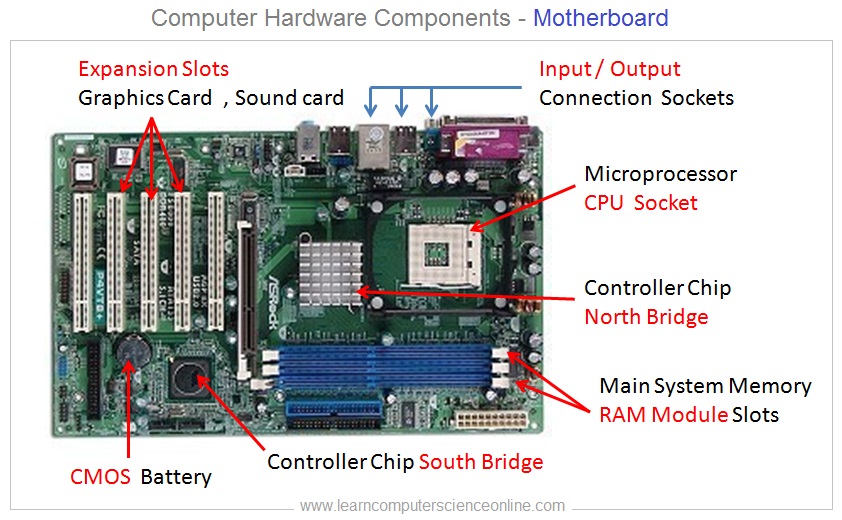
Functions Of BIOS
The BIOS includes a setup utility that allows users to configure various system settings. This utility is accessed by pressing a specific key (often Del, Esc, F2, or F10) during the early stages of the boot process. In the BIOS setup, users can modify settings related to hardware, boot order, security, and more.
The process of loading the computer operating system into the main memory RAM is referred as booting process. The CPU initiates the booting process by invoking the first start-up the BI OS program. The BI OS then initiates the booting sequence.
The booting process ends when the operating system is completely loaded into the main memory RAM and fully operational.
The main function of the ROMBIOS is to locate and load the operating system . During the booting process the ROMBIOS needs information such as date , time and other information about user system settings preferences. This information is provided by CMOS .
The BIOS performs following important functions during the computer system booting process :
1. Power-on self-test (POST)
When you turn on your computer, the BIOS performs a self-test to check if the essential hardware components like CPU, RAM, storage drives, and graphics card are functioning correctly.
2. Boot Device Selection
The BIOS determines the order in which devices are checked for an operating system to load. It looks for bootable media like hard drives, solid-state drives, optical drives, USB devices, etc., in a specific order until it finds one with a bootable operating system.
3. Hardware Configuration
BIOS configures the settings and parameters of various hardware components to ensure they work efficiently. This includes setting up the CPU clock speed, managing system memory, and configuring peripheral devices.
The BIOS performs low-level initialization of essential hardware components, ensuring that they are in a known and operational state. This includes initializing the motherboard chipset, detecting and configuring connected peripherals, and preparing the system for the OS.
4. CMOS Setup Utility
The BIOS provides access to a configuration screen known as the CMOS setup utility. This utility allows users to modify BIOS settings, such as changing the system date and time, enabling or disabling specific hardware components, and adjusting various system parameters.
5. Low-level System Control
BIOS acts as an intermediary between the hardware and the operating system. Once the boot process is complete, the BIOS hands over control to the operating system, allowing it to take over the management of the computer.
6. System Clock
The BIOS provides the system clock, often referred to as the real-time clock (RTC). The system clock keeps track of the current date and time and is essential for time-sensitive operations and accurate timestamps.
7. BIOS Updates
Manufacturers periodically release BIOS updates to provide bug fixes, improvements, and support for new hardware. Users can update the BIOS, a process known as “flashing the BIOS,” to benefit from these updates.
8. System Security
The BIOS may include basic security features such as password protection to restrict access to the BIOS setup and prevent unauthorized changes to system settings.
Functions Of ROMBIOS
- To Check the power supply to the computer system.
- To check that essential internal components such as RAM and external peripheral devices are connected and working.
- To initiate the computer system booting sequence .
- To provide and load the initial basic set of device drivers .
- To locate the operating system and load into the RAM.
- To handover the system control to the operating system once the OS is fully loaded and operational .
BIOS Features
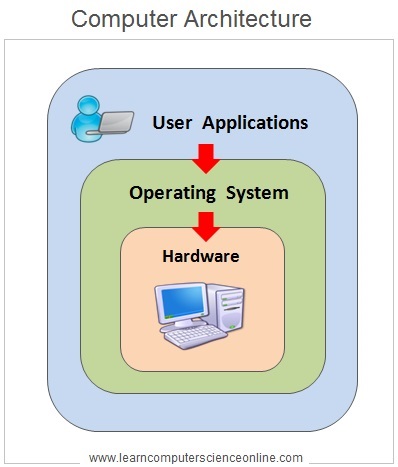
Features Of BIOS
- BIOS – Basic Input Output System.
- ROMBIOS main Function Is to Load the Operating System.
- BIOS is Placed Inside ROM Chip Called ROMBIOS.
- ROMBIOS Also Loads Initial Set Of Drivers.
- BIOS Chip Is Powered By CMOS Battery.
- ROMBIOS Configuration Is Saved Due To CMOS Battery.
- BIOS Finally Handover Control To the Operating System.
Types Of BIOS
The BIOS Chip is an essential component placed on every motherboard in a PC . There are many companies that manufacture BIOS firmware chips .
Since the BIOS is embedded in a ROM Chip , it is also commonly referred to as ROMBIOS. Some commonly used types of BIOS brands include :
- AWARD
- AMI
- PHOENIX
- ALFAROME
- BIOSTAR
- CMOS
- LKWPETER
- SETUP
- WODJ
- SYXZ
What is Booting ?
Computer Booting Process
The computer system booting process starts when the user switch on the computer system .
The system power supply unit carries out self-test called POST. The “Power On Self Test” checks the computer systems internal hardware components for compatibility , connection and ensures that no errors exist before loading the operating system .
Only after successful completion of the POST , the bootstrap loader routine on the BI OS chip is invoked to load the operating system . If the POST fails then the computer system will beep for different beep codes .
What Is POST ?
Power On Self Test
After successfully completing the POST ( Power On Self Test ) , the BI OS then attempts to load the operating system ( OS ) into the main system memory RAM ( Random Access Memory ).
The OS is located either on the internal hard disk attached to the computer system OR on the bootable OS disk in the CD ROM drive. The BI OS will pass the control to the operating system once the OS is fully loaded into the memory.
Every time you switch on your computer , a message is displayed on your monitor in first few seconds to press a specified key to enter ROMBIOS menu .
All computers provide access to the BIOS / CMOS setup utility system program which has a menu-based user interface ( UI ) accessed by pressing a certain key on the keyboard for first few seconds when the computer starts.
Usually the key is displayed on the monitor for short time during the early start up, for example “Press F1 to enter CMOS setup“. The actual key depends on the specific computer hardware brand .
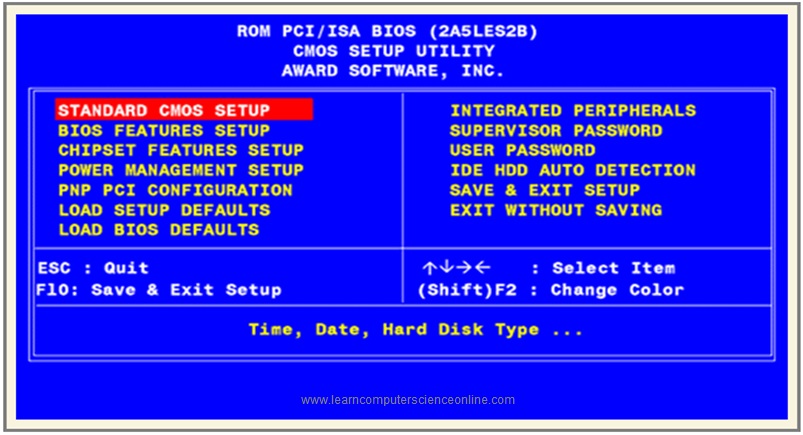
By accessing this CMOS utility program , the user can edit and modify the BI OS configuration settings . The BI OS and CMOS interface provides the user the options to edit , modify the hardware configuration settings and save the changes made before the exit .
Features present in the BIOS setup utility typically include :
The options to configure the hardware components, including setting for their various operating modes and frequencies. For example, selecting how the storage controllers are visible to the operating system.
The user can also adjust the microprocessor ( CPU ) clocking speed , Settings for the System Clock and enabling or disabling the system components .
The CMOS setup gives options for selecting which devices are potential boot devices, and in which order booting from them will be attempted .
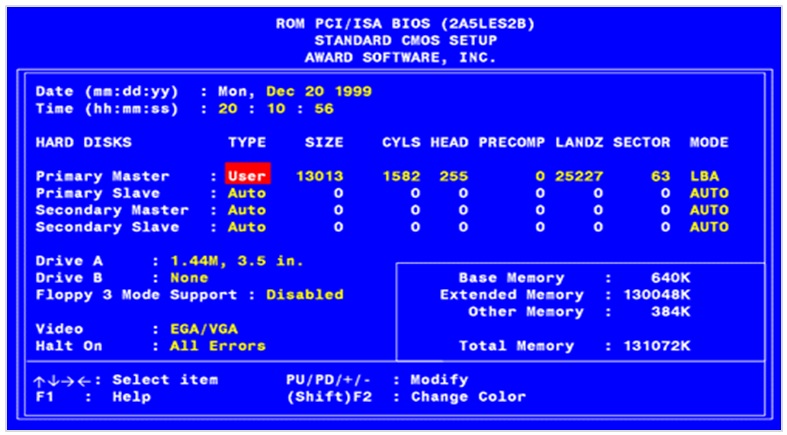
The CMOS. Stands for “Complementary Metal Oxide Semiconductor.” The CMOS is type of technology used to produce integrated circuits ( IC Chips ).
The CMOS circuits are used in many electronic components, including microprocessors, batteries, and digital camera image sensors.
In computer architecture , the CMOS chip is used to store the critical data used by the operating system during the booting process.
The BIOS and CMOS work together during the computer booting process . The CMOS is also alternatively referred to as a Real-Time Clock ( RTC ).
The CMOS is a Non-Volatile RAM ( NVRAM ) or CMOS RAM because it is powered by the CMOS battery when system is switched off .
And therefore , due to the CMOS battery , it retains the stored data ( BI OS settings ) even after the computer is switched off . The CMOS stands for Complementary Metal-Oxide Semiconductor.
The CMOS is placed on the motherboard generally next to ROMBIOS Chip . The CMOS is a battery powered semiconductor chip ( memory ) inside computer that stores the information needed during the computer booting process.
This information includes the system time , date , system hardware settings , user preferences and password for your computer.
What If BIOS Fails ?
What happens when CMOS battery fails ?
The average life of the CMOS battery is around five years depending upon the usage . The CMOS battery needs to be replaced when it is exhausted.
The CMOS memory stores the BI OS settings, boot order , current date, time and other data used during the system booting process.
When the CMOS memory fails due to any technical issues , the BI OS does not get the data required during the booting process. In such cases the booting fails flashing an error message.
However , the most common cause of this problem is the CMOS battery failure. But if battery is good then other causes need to be examined.
When CMOS battery fails , the computer system may experience following problems :
Current Date And Time Problem
Due to CMOS battery failure , the system fails to store the current date and time. As a result , the system will show wrong date and time each time the system is powered off.
This problem can be easily corrected by replacing the old CMOS battery with new one.
BIOS Fails To Boot The System
The CMOS memory loss due to battery failure may cause a more serious problem. And the BI OS may fail to boot the system. In such case the system will display an error message .
The CMOS memory contains the boot order information and therefore the BI OS fails to detect the operating system.
This problem can be solved by replacing the old CMOS battery with new one and reentering the boot drive information in the BIOS setup menu.
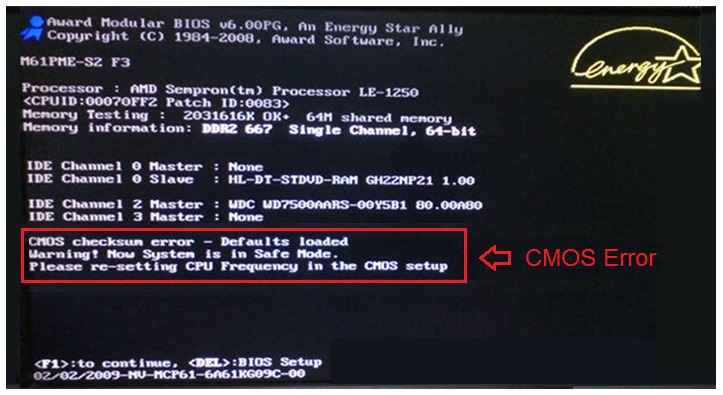
Hardware Failure
The BIOS or COMS memory loss may cause some hardware related issues in the system. In some cases, the system may fail to recognize the hardware peripheral devices connected to the system.
This happens when the BIOS fails to load the initial set of drivers which gives basic hardware control to the user. In such cases the system display an error message.
How To Reset CMOS ?
The BIOS plays a critical role in booting the computer system . However sometimes due to some problem , the BIOS may fail to boot the system.
And therefore , the operating system is not loaded into the RAM , necessary make the system operational . In the event of this situation the user cannot operate the computer .
This can happen due to change of major component which is incompatible with existing hardware configuration settings . In such situations . the user can neither access the ROMBIOS menu nor he can operating system .
If the BIOS is unable to boot the system due to hardware compatibility issue or any other problem then such problem can be resolved by resetting the CMOS.
CMOS Rest By Using Motherboard Jumpers
- Switch off the computer system .
- Locate the reset jumper on the motherboard near the CMOS battery .
- Now place the jumper pins from first two pins ( pin 1 & 2 ) to other two pins ( pin 2 & 3 ) to clear CMOS memory .
- Wait for 20 seconds to allow CMOS memory to clear.
- Now , set the jumper back to the original position ( pin 1 & 2 ) on the first two pins .
- This resets the CMOS memory .
- The Checksum Error message will be displayed.
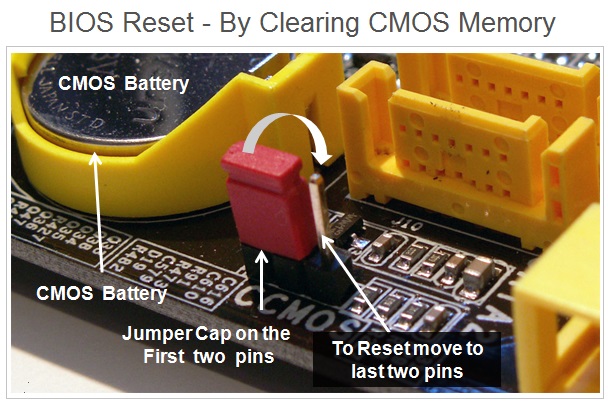
We can reset the CMOS memory , by clearing the CMOS memory and restoring settings back to their factory default state.
In most cases, The CMOS memory can be cleared from within the ROMBIOS menu. However , in some cases, this can be done by opening computer’s case and with the help of jumpers on the motherboard , we can reset the CMOS memory .
Some latest advanced motherboards provide the separate reset button on the motherboard which can be used to reset the BIOS settings .
How To Reset CMOS ?
CMOS Reset By Removing CMOS Battery
This method is used to clear the CMOS memory when the motherboard does not have a CLEAR CMOS jumper pins . In this method, the CMOS memory is cleared by removing the CMOS battery .
The CMOS battery provides power to the CMOS volatile memory ( Static RAM ) which needs constant power source to retain the data such as current date , time and BIOS settings values .
Once the battery is removed , the CMOS memory data will be lost . After some time , the battery is again placed in to the socket thereby restoring the power supply to CMOS memory .
How To Fix Checksum Error ?
How To Replace The CMOS Battery ?
The CMOS battery failure is the most common cause for the BI OS failure and the system fails to boot the system.
What Is Checksum Error ?
The CMOS battery provides continuous power supply to the CMOS memory. If the CMOS battery fails then the CMOS memory also fails to store the data required during the booting process.
The CMOS battery failure is the most common cause for the BIOS failure and the system fails to boot. In such cases the system will display “Checksum Error” message that needs to be fixed.
The checksum error can be easily fixed by replacing the CMOS battery and then updating the system data using the BIOS setup.
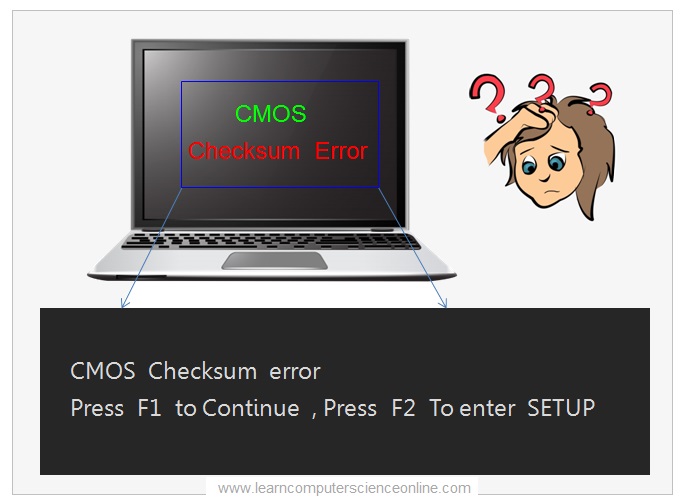
How To Replace CMOS Battery ?
The average life of the CMOS battery can anywhere between two to five years depending upon the usage. The CMOS battery needs to be replaced if it fails to provide the required power to the CMOS memory.
The CMOS battery is located on the motherboard . In case of personal computers , the CMOS battery can be easily reached and replaced . However , in case of laptops , this operation more invasive to access and replace the CMOS battery.
How To Fix Checksum Error ?
The system will show checksum error message in case of BIOS reset and also when the old CMOS battery is replaced with new one.
In such cases the CMOS memory is cleared and BI OS fails to boot the system showing the checksum error.
In order to fix the checksum error , we need to once again update the system information ( current date , time and boot order ) by using the BIOS setup.
Restart the computer after replacing the CMOS battery and get into the BIOS setup by pressing the key to enter the BIOS setup.
Now , restart the computer after replacing the CMOS battery and get into the BIOS setup by pressing the key to enter the BIOS setup.
To enter the BIOS setup Or UEFI setup , you need to keep pressing the key ( Del , F1 Or as prompted by your system ) . You will be prompted by the system for the key to be used to enter the BIOS setup.
The next step is to first update the current date and time . The second step is to change the boot order to select the drive that contains the operating system. This will allow the BIOS easily locate the operating system .
The final step is to SAVE and EXIT the BIOS setup and restart the system.
The UEFI is a new avatar of the BIOS that is soon going to replace the BIOS. As we all know , the BIOS is a small piece of system software that sits on the ROM chip present on the motherboard. The UEFI has some major advantages as compared to BIOS.
In this article , you will learn what is UEFI , what was the need to introduce UEFI , what is BIOS and its functions, new system security features and finally what are the advantages of UEFI.
Read More
The system software is an essential component of every computer system . The computer needs different types of system software components to communicate with the various hardware components connected to the system.
The operating system itself is a type of system software designed to operate the computer system . However , the operating system internally make use of another set of system software used to manage and control the various hardware components .
In this article , you will learn what is system software , why computer needs system software , different types , its functions and other related important topics .
Read More
Join The Best Seller
Computer Science Online Course
This is the most comprehensive and unique Computer Science And Programming Fundamentals course Online which will give you in depth understanding of most important fundamental concepts in computer science And Programming .